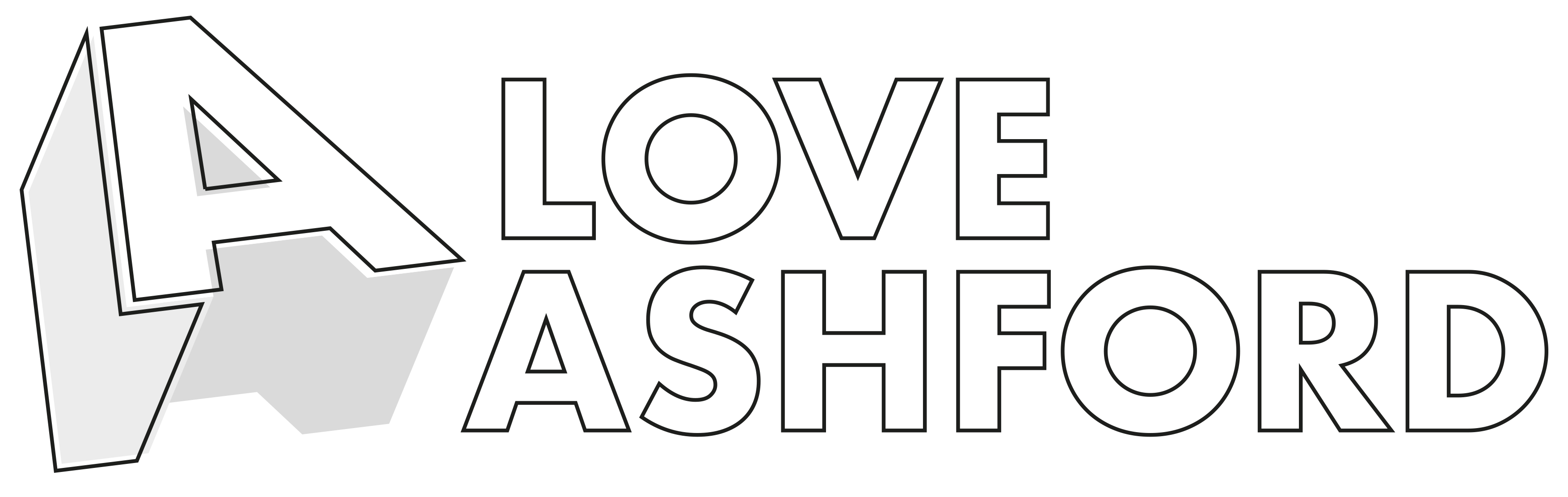Consultee Portal Help
The Consultee Portal is a tool to help consultees manage the comments they make on planning applications.
In order to have access to this portal, you will need to meet the following requirements:
- Be a statutory consultee on planning applications;
- Be responsible for managing the one account for the organisation/group/parish council;
- The account will require (ideally) a generic email address in order to ensure resilience in access to the account
- example: clerk@biddenden.gov.uk;
- Preferences for account details will need to be requested via the following email address: customer.care@ashford.gov.uk.
When the above criteria is met, system administrators will activate your account as a consultee.
If you have been set-up as a consultee then you can login to the consultee portal.
We have created some helpful tutorial videos on how to use the system, which you can view below. Alternatively, you can find written instructions at the bottom of this page.
Which applications will I be consulted on?
Consultees will be notified about application types that require statutory consultation or publicity.
Some application types however, do not require statutory consultation or publicity and therefore, whilst visible on the public register online, they would not be something consultees would be directly/formally notified about. The following application types will therefore not feature on your consultee 'to do' list:
- Lawful Development Certificates (proposed)
- Prior notifications of any kind (NB these are different to prior approvals)
- Statutory notifications from utility companies – e.g. overhead lines, Network Rail,
- Discharge of conditions
- Non-material amendments
- Scoping and screening opinions
- Pre-app enquiries
How to log into the Consultee Portal
How to comment on an application using the Consultee Portal
Consultee Portal Guidance
+ Step 1 - verify account
Once system administrators have activated your account as a consultee, you will receive an email in order to verify your account.
- Click on the link in the email to create a password for your consultee log in
- Set your password
No email? Check junk/spam folder.
+ Step 2 - logging in
You will receive a second email containing a link to the portal log-in page.
- Enter email address as username
- Enter your password created in stage 1
- Click 'Log In'
No email? Check junk/spam folder.
+ Step 3 - save URL for easy access
The Consultee Portal is cloud based and so opens in a browser. This enables you to save it as a favourite for ease of access in future and will be your quick link to access the platform in order to submit comments.
- Save it as a favourite or bookmark. To do this.....
- Click the 'star' icon in the top right hand side of your browser window
- Rename it to what makes more sense to you if needed
+ Step 4 - consultations welcome screen
On successful log in, you will be presented with the initial 'consultations' welcome page.
Here you will have three options:
- To Do
- Done
- Historic
+ Step 5 - comment on an application
On the consultee home page, select:
- To Do: A list of applications you have been consulted on will be displayed.
- Click the blue application reference link
- View the application details/plans
- Click on the comments tab
- Click on the comment button
- Select the stance you wish to submit using the options available
- Select the reason
- Type your comment in to the comment box
- Click next
- Upload file (PDF or JPEG)
- Click next
- A 'success' message will display upon successful submission
- Add further comments by click on the 'comment' button again
+ How do I add or amend a comment?
It is not possible to add to or amend a submitted comment.
If you need to change or amend a comment, please follow Step 5 to submit a new comment.
+ How do I upload a file?
If you wish to upload a file as your comment or to upload supplementary files to your comment, they must already be saved (PDF or JPEG) on your device or a local drive you have access to.
You can then follow Step 5 - Comment on Application and upload files at stage 10 of this process.
+ How do I comment on an application that I am not a consultee for?
Benefits of the consultee portal include:
- Central location to track and manage applications you have been consulted on;
- Replaces emails;
- No need to keep a separate record of your actions and comments;
- Easy to use template to structure responses;
- Ability to upload files as either your comment or supplementary evidence;
- The portal has direct links to our back office system, facilitating a much more efficient process for both parties.