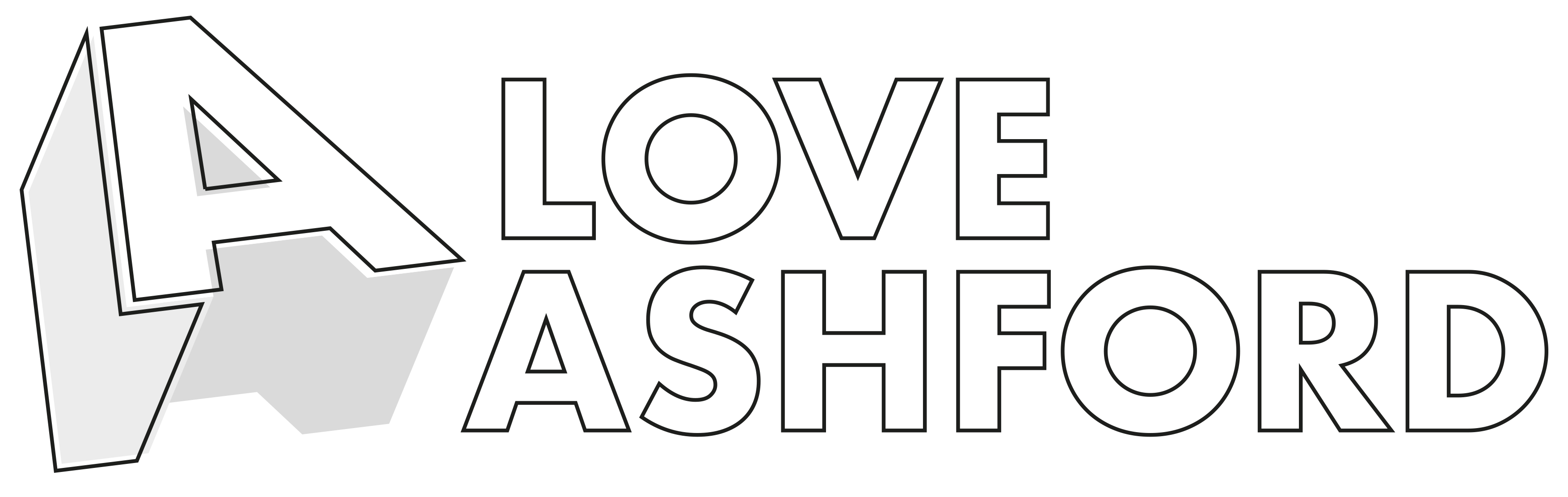Changing Browser Settings
This page provides guidance on how to change your browser settings on a desktop computer. If you are a mobile user, the Scope website has a great guide on how to change the settings on your device to make them more accessible.
If you are having difficulties viewing our pages, most browsers allow users to change the settings to alter the way pages are displayed, which may improve readability.
Most browsers allow you to:
- Ignore settings specified by a web page
- Change the text size, style and colour (useful for dyslexic users)
- Change the background colour
- Hide images
To change your settings, please click on one of the following browser types for guidance:
Microsoft Edge
Opera
Firefox
Safari
Google Chrome
Microsoft Edge
How do I change my accessibility settings?
- Click on the three dots in the top right-hand corner of your browser to open the settings menu.
- Select settings from the menu and then click on the accessibility tab on the left-hand side.
- You can then amend your page zoom level, adjust your keyboard navigation settings and much more.
Opera
How do I ignore the font / colour settings specified?
- From the main menu, go to the 'File' menu and select 'Preferences'
- Select 'Page style'
- Under the 'Author mode' option, untick the boxes next to 'Page style sheet' and 'Page fonts and colours'
- Click 'OK to close the 'Preferences' box
How do I change the colours of the text and background?
- From the main menu, go to the 'File' menu and select 'Preferences'
- Select 'Fonts and colours'
- Highlight the font type you would like to change, e.g. 'Normal' or 'Heading 1'
- Click the 'Choose' button to the right. This will bring up a 'Font' box where you can change the font, font style and font size. Choose the settings that are suitable for you
- Click 'OK' to close the 'Font' box
- Back at the 'Fonts and colours' options, click on the box to the right of Background colour' and select your preferred colour from the palette that appears
- To change colours of visited and not visited links, at 'Link style' click on the 'My link style' box to the right
- The 'Links style' box will appear. Click on the colours and select your preferred colour from the palette that appears
- Click 'OK' to close the 'Link style' box
- Select 'Page style'
- Under the 'Author mode' option, untick the boxes next to 'Page style sheet' and 'Page fonts and colours'
- Click 'OK' to close the 'Preferences' box
How do I change the font style?
- From the main menu, go to the 'File' menu and select 'Preferences'
- Select 'Fonts and colours'
- Highlight the font type you would like to change, e.g. 'Normal' or 'Heading 1'
- Click the 'Choose' button to the right. This will bring up a 'Font' box where you can change the font, font style and size of the font. Choose the settings that are suitable for you
- Click 'OK' to close the 'Font' box
- To use these fonts when you visit all websites in future select 'Page style' (under 'Fonts and colours')
- Under the 'Author mode' option, untick the boxes next to 'Page style sheet' and 'Page fonts and colours.' Tick the box next to 'My fonts and colours'
- Click 'OK' to close the 'Preferences' box
How do I change the font size?
You can choose to zoom the contents of a page (text and images) from 20% - 1000%
- From the main menu, go to 'View' and select 'Zoom'
- Select the magnification of the page that is most suitable for you.
How do I hide images?
This allows you to only view text and the page will load much faster
- From the main menu, go to the 'File' menu and select 'Preferences'
- Select 'Multimedia'
- Next to Images you will see a drop down menu. Click on the arrow to expand the menu and select 'Show no images'
- Click 'OK' to close the 'Preferences' box
Firefox
How do I ignore the font / colour settings specified?
- From the main menu, select 'View'.
- Select 'Page Style' from the menu.
- Here you can turn off the font and colour settings applied to NHS Choices.
How do I change the colours of the text and background?
- From the main menu, select Tools.
- Select Options.
- From the list of options, select 'Content'.
- In the 'Fonts & Colours' section, click the 'Colours...' button.
- Here you can change the background and text colours.
How do I change the font style and font size?
- From the main menu, select Tools.
- Select Options.
- From the list of options, select 'Content'.
- In the 'Fonts & Colours' section, you can choose a different 'Default font' and choose an alternative 'Size' to suit your needs.
How do I hide images?
- From the main menu, select Tools.
- Select Options.
- From the list of options, select 'Content'.
- In the list of settings available, untick the 'Load images automatically' check box.
Safari
How can I ensure the text is displayed to a certain size?
- From the main menu, select 'Edit'.
- Select ‘Preferences’ from the menu.
- Click Advanced.
- Select the checkbox to never use fonts smaller than the selected size.
- Choose a font size from the pop-up menu.
How do I change the font size?
- From the main menu, select 'Edit'.
- Select ‘Preferences’ from the menu.
- From the list of options, select 'Appearance'.
- You can ‘Select’ a different 'Default font' and choose an alternative 'Size' to suit your needs.
How do I hide images?
- From the main menu, select 'Edit'.
- Select ‘Preferences’ from the menu.
- From the list of options, select 'Appearance'.
- Untick the ‘Display images when the page opens' check box.
Google Chrome
How do I change the font style and font size?
- Click the 'Customise' button then 'Settings'.
- At the bottom of the ‘Settings‘ page,click on ‘Advanced settings’.
- Scroll down to 'Web Content' where you can choose a different default font and set an alternative text size to suit your needs.
How do I hide images?
- From the main menu, click ’Options’.
- At the bottom of the ‘Settings‘ page,click on ‘Advanced settings’.
- Under 'Privacy', click on 'Content settings...'
- In the list of settings available, select the ‘Do not show any images’